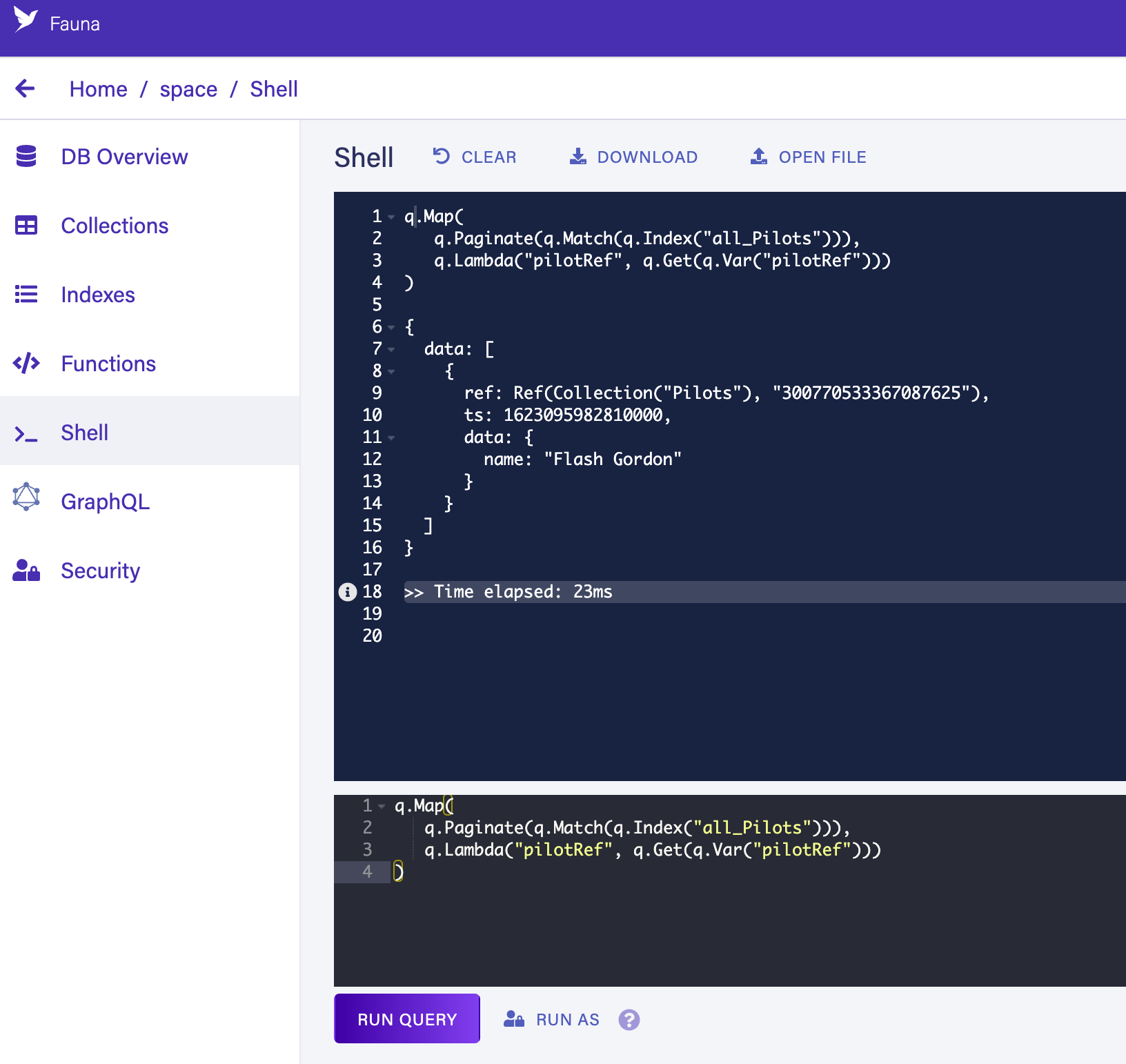|
FQL v4 will be decommissioned on June 30, 2025. Ensure that you complete your migration from FQL v4 to FQL v10 by that date. Fauna accounts created after August 21, 2024 must use FQL v10. These accounts will not be able to run FQL v4 queries or access the v4 Dashboard. For more details, see the v4 EOL announcement and migration guide. Contact support@fauna.com with any questions. |
Fundamental concepts
Fauna is a serverless global database designed for low latency and developer productivity. FQL, its query language, was also designed with these goals in mind. With it, you can create expressive queries that allow you to harness the full power of Fauna.
In this five-part tutorial, we cover the basics of FQL with no prior knowledge necessary. If you are skimming and don’t understand something, you probably only need to go back to a previous page.
This first part of the tutorial begins a journey through space by looking at FQL and fundamental concepts of Fauna.
Getting started
Before embarking on our space adventure, you only need to signup for a free account: https://v4.dashboard.fauna.com/accounts/register
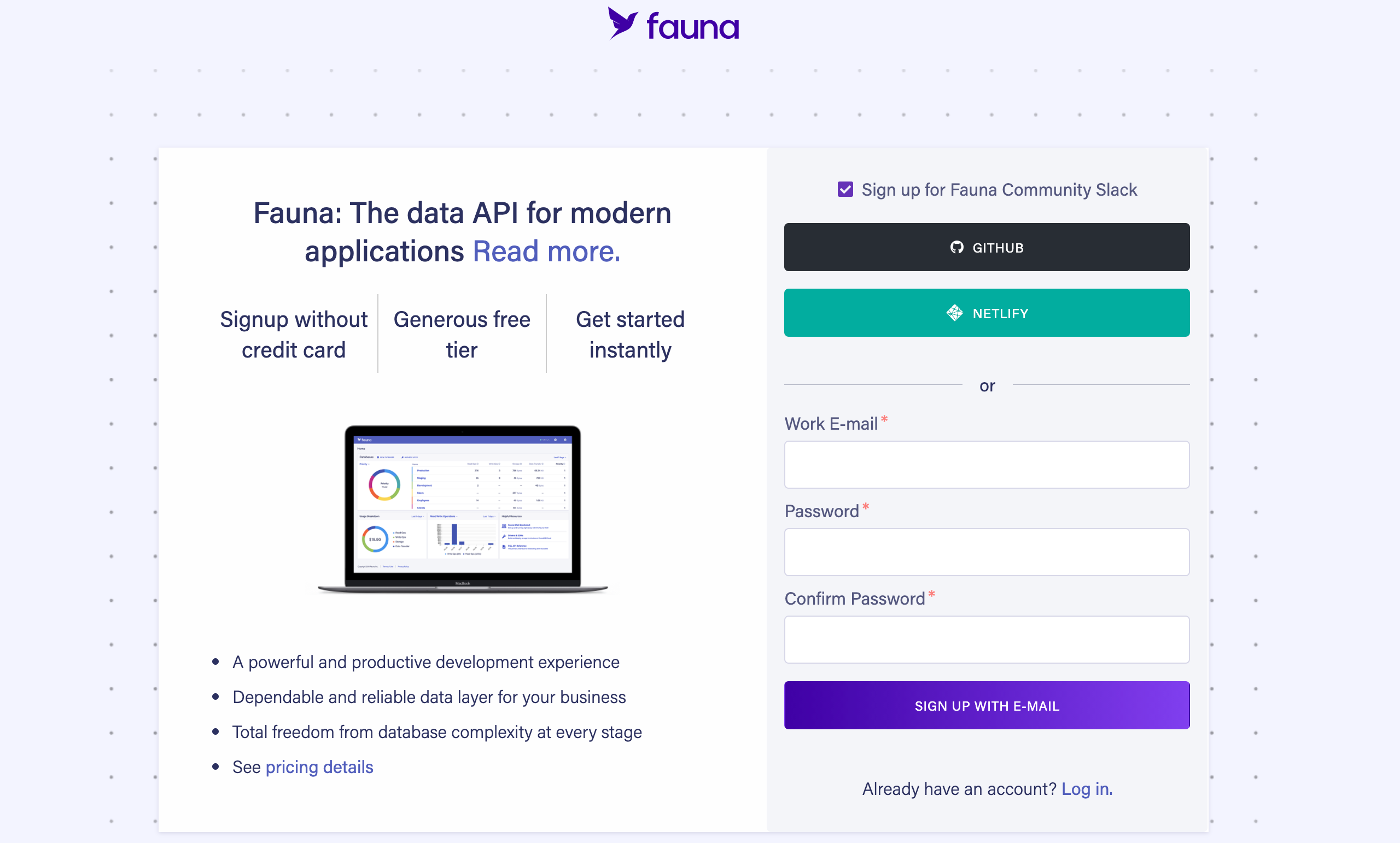
Once you have signed up and logged in, create a new database and you’re ready to get started:
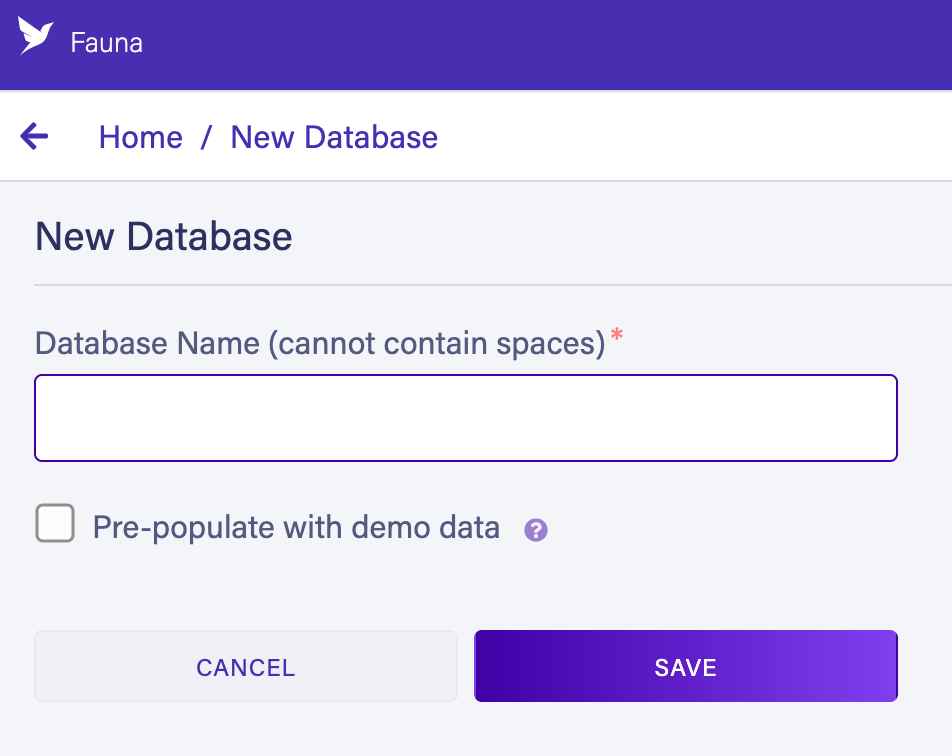
It’s also possible to install Fauna on your development machine using an official Docker image if you prefer.
About documents and collections
Fauna is a document-oriented database. Instead of organizing data in tables and rows, it uses documents and collections.
The smallest units of data in Fauna are schemaless documents which are basically JSON with some extra types. These documents are grouped into collections which are simply buckets of documents.
This is what a simple document looks like:
{
"ref": Ref(Collection("Planets"), "264471980339626516"),
"ts": 1588478985090000,
"data": {
"name": "Vulcan"
}
}-
refis a reference that uniquely identifies the document inside thePlanetscollection with the document ID264471980339626516. We’ll go over references and the special Reference type in more detail later. -
tsis a timestamp (expressed as a Long) of the document’s last event (e.g., create, read, update, delete) in microseconds. -
datais the actual data of the document. You can create any structure you need and use any of the JSON and Fauna types, including Strings, Numbers, References to other documents, nested objects, Arrays, etc.
Your first collections
Obviously, before we begin our space adventure, we need a spaceship and a pilot. How else are we going to travel through space?
Let’s create a Spaceships collection using the
CreateCollection
function:
CreateCollection({name: "Spaceships"}){
"ref": Collection("Spaceships"),
"ts": 1590269343560000,
"history_days": 30,
"name": "Spaceships"
}As you can see, the result looks very similar to a document. All data in Fauna is stored in documents. For now, let’s leave the default values and move on.
Let’s create another a collection for our pilots:
CreateCollection({name: "Pilots"})We’re ready now to start creating our first documents.
Basic CRUD operations
Create
Let’s create our first document with the
Create function:
Create(
Collection("Pilots"),
{
data: {
name: "Flash Gordon"
}
}
){
"ref": Ref(Collection("Pilots"), "266350546751848978"),
"ts": 1590270525630000,
"data": {
"name": "Flash Gordon"
}
}|
The document you just created has an auto-generated document ID, which will be different from the one shown in the response above. Be sure to take note of your document ID and use it in subsequent examples. |
Let’s break this down:
-
Create is used to create new documents.
-
Collection("Pilots")is a reference to thePilotscollection. -
{data: {name: "Flash Gordon"}}is the actual data of the document.
So now that we have created a pilot, we can create a new spaceship:
Create(
Collection("Spaceships"),
{
data: {
name: "Millennium Hawk",
pilot: Ref(Collection("Pilots"), "266350546751848978")
// NOTE: be sure to use your pilot's document ID here
}
}
)As you can see, we’re now storing a reference to another document in the pilot property. I will cover references and relationships in much more detail in part 3 of the tutorial.
SQL users might be tempted to store the document ID in a
pilot_id property of the JSON instead of a Reference. This would
be totally acceptable, but it’s recommended to use native
references. Doing so makes your FQL queries much simpler as we’ll
see later on.
|
Read
To read documents, we use the Get
function which receives a document reference and returns an actual
document:
Get(Ref(Collection("Spaceships"), "266354515987399186"))
// NOTE: be sure to use your spaceship's document ID here{
"ref": Ref(Collection("Spaceships"), "266354515987399186"),
"ts": 1590274311000000,
"data": {
"name": "Millennium Hawk",
"pilot": Ref(Collection("Pilots"), "266350546751848978")
}
}Update
To update a document, we use Update. If we wanted to change the name of our ship, we’d simply run:
Update(
Ref(Collection("Spaceships"), "266354515987399186"),
// NOTE: be sure to use your ship's document ID here
{
data: {
name: "Millennium Falcon"
}
}
){
"ref": Ref(Collection("Spaceships"), "266354515987399186"),
"ts": 1590274726650000,
"data": {
"name": "Millennium Falcon",
"pilot": Ref(Collection("Pilots"), "266350546751848978")
}
}As you can see, only the name has been updated in the document and the
pilot remains untouched. It’s also possible to replace an entire
document using Replace instead.
Delete
On second thought, it’s probably better if we don’t use that copyrighted name for our spaceship. We don’t want to get into trouble with the galactic empire.
As expected, to delete a document we simply use
Delete:
Delete(Ref(Collection("Spaceships"), "266354515987399186")){
"ref": Ref(Collection("Spaceships"), "266354515987399186"),
"ts": 1590274726650000,
"data": {
"name": "Millennium Falcon",
"pilot": Ref(Collection("Pilots"), "266350546751848978")
}
}Let’s create a new spaceship again to continue with our adventure:
Create(
Collection("Spaceships"),
{
data: {
name: "Voyager",
pilot: Ref(Collection("Pilots"), "266350546751848978")
}
}
)Your first index
Fetching all documents in a database to check if each document fits a particular criteria would be very slow. In the relational world, this would be comparable in concept to a full table scan.
To solve this problem, Fauna implements indexes. These are database entities that organize your data in such a way that they allow for efficient lookup of multiple documents. Whenever you create new documents, the indexes that cover those documents are automatically updated.
In the next part of the tutorial, we show that indexes can span multiple collections and accept parameters for sorting and filtering.
For now, let’s create a simple index to list all the documents in a collection:
CreateIndex({
name: "all_Pilots",
source: Collection("Pilots")
}){
"ref": Index("all_Pilots"),
"ts": 1590278778420000,
"active": true,
"serialized": true,
"name": "all_Pilots",
"source": Collection("Pilots"),
"partitions": 8
}Again, you can see that an index is just another type of document.
After adding some more pilots to our collection, we can query our new index like this:
Paginate(Match(Index("all_Pilots"))){
"data": [
Ref(Collection("Pilots"), "266350546751848978"),
Ref(Collection("Pilots"), "266359364060709394"),
Ref(Collection("Pilots"), "266359371696439826"),
Ref(Collection("Pilots"), "266359447111074322")
]
}Let’s break this down:
-
Indexreturns a reference to an index. -
Matchaccepts the index reference and returns a set, which is sort of like an abstract representation of the documents covered by the index. At this point, no data has been fetched yet. -
Paginatetakes the set returned byMatch, reads the matching index entries, and returns a Page of results. In this case, this is simply an Array of References.
Using the Documents function to get all the documents of a collection
The previous index was actually a very simplistic example that served as an introduction to indexes.
Since retrieving all the documents in a collection is a very common
need, you can use the Documents
function to avoid the need to create a new index for every collection.
It produces exactly the same results as the equivalent index.
Paginate(Documents(Collection('Pilots'))){
"data": [
Ref(Collection("Pilots"), "266350546751848978"),
Ref(Collection("Pilots"), "266359364060709394"),
Ref(Collection("Pilots"), "266359371696439826"),
Ref(Collection("Pilots"), "266359447111074322")
]
}Page size
By default, Paginate returns pages of 64 items. You can define how many
items you’d like to receive with the size parameter, up to 100,000
items:
Paginate(
Match(Index("all_Pilots")),
{size: 2}
){
"after": [
Ref(Collection("Pilots"), "266359371696439826")
],
"data": [
Ref(Collection("Pilots"), "266350546751848978"),
Ref(Collection("Pilots"), "266359364060709394")
]
}Since the number of results, in this case, does not fit in one page,
Paginate also returns the
after property to be used as a cursor.
Using Lambda to retrieve a list of documents
In some cases, you might want to retrieve a list of references, but generally, you will probably need an actual list of documents.
Initially, you might think the best way to solve this would be by performing multiple queries from your programming language. That would be an anti-pattern which you absolutely want to avoid. You would introduce unnecessary latency and make your application much slower than it needs to be.
For example, in this JavaScript example, you’d be waiting first for the query to get the references and then for the queries to get the documents:
// Don't do this!
const result = await client.query(q.Paginate(q.Match(q.Index("all_Pilots")));
const refs = result.data;
const promises = result.map(refs.map(ref => client.query(q.Get(ref))));
const pilots = await Promise.all(promises);Or even worse, by waiting for each and every query that gets a document:
// Don't do this!
const result = await client.query(q.Paginate(q.Match(q.Index("all_Pilots")));
const refs = result.data;
const pilots = [];
for (const ref of refs) {
const pilot = await client.query(q.Get(ref));
pilots.push(pilot);
}The solution is simply to use FQL to solve this neatly in a single query.
Here’s the idiomatic solution of getting an actual list of documents from an array of references:
Map(
Paginate(Match(Index("all_Pilots"))),
Lambda('pilotRef', Get(Var('pilotRef')))
){
"data": [
{
"ref": Ref(Collection("Pilots"), "266350546751848978"),
"ts": 1590270525630000,
"data": {
"name": "Flash Gordon"
}
},
{
"ref": Ref(Collection("Pilots"), "266359364060709394"),
"ts": 1590278934520000,
"data": {
"name": "Luke Skywalker"
}
},
// etc...
]
}We’ve already seen that Paginate
returns an array of references, right? The only mystery here is the use
of Map and this
Lambda thing.
You’ve probably already used a "map" function in your programming language of choice. It’s a function that accepts an array and returns a new array after performing an action on each item.
Consider this JavaScript example:
const anotherArray = myArray.map(item => doSomething(item));
// which is equivalent to:
const anotherArray = myArray.map(function (item) {
return doSomething(item);
});With this in mind, let’s break down this portion of our FQL query:
Map(
Paginate(Match(Index("all_Pilots"))),
Lambda("pilotRef", Get(Var("pilotRef")))
)-
Paginatereturns an array of references. -
Mapaccepts an array (from Paginate or other sources), performs an action on each item of this array, and returns a new array with the new items. In this case, the action is performed using Lambda, which is the Fauna equivalent of what you’d call a simple anonymous function in JavaScript. It’s all very similar to the previous JavaScript example. -
Lambda'pilotRef' defines a parameter called pilotRef for the anonymous function. You can name this parameter anything that makes sense for you. In this example, the parameter receives a reference, which is why I named itpilotRef. -
Varis used to evaluate variables. In this case, it evaluates the variable namedpilotRefand returns the document reference. -
Getreceives the reference and returns the actual document.
If we were to rewrite the previous FQL query with the JavaScript driver, we could do something like this:
q.Map(
q.Paginate(q.Match(q.Index("all_Pilots"))),
(pilotRef) => q.Get(pilotRef)
)
// Or:
q.Map(
q.Paginate(q.Match(q.Index("all_Pilots"))),
q.Lambda("pilotRef", q.Get(q.Var("pilotRef")))
)|
You can paste JavaScript queries into the Web Shell as well as FQL queries.
|
Using Let and Select to return custom results
Up until now, our documents have been pretty simple. Let’s add some more data to our spaceship:
Update(
Ref(Collection("Spaceships"),"266356873589948946"),
{
data: {
type: "Rocket",
fuelType: "Plasma",
actualFuelTons: 7,
maxFuelTons: 10,
maxCargoTons: 25,
maxPassengers: 5,
maxRangeLightyears: 10,
position: {
x: 2234,
y: 3453,
z: 9805
}
}
}
){
"ref": Ref(Collection("Spaceships"), "266356873589948946"),
"ts": 1590524958830000,
"data": {
"name": "Voyager",
"pilot": Ref(Collection("Pilots"), "266350546751848978"),
"type": "Rocket",
"fuelType": "Plasma",
"actualFuelTons": 7,
"maxFuelTons": 10,
"maxCargoTons": 25,
"maxPassengers": 5,
"maxRangeLightyears": 10,
"position": {
"x": 2234,
"y": 3453,
"z": 9805
}
}
}Cool.
So now imagine our application were in fact managing a whole fleet and you needed to show a list of ships to the fleet admiral.
First, we’d need to create an index:
CreateIndex({
name: "all_Spaceships",
source: Collection("Spaceships")
})Ok, now we just use Paginate,
Map, and
Lambda (like we saw earlier) to
get all of the documents. So we do that but… Oh no!
The fleet admiral is very unhappy about the slow performance of his holo-map now.
Sending the complete list with thousands of documents across light years of space wasn’t a great idea because it’s a lot of data. We propose breaking down the results with pages, but the admiral absolutely needs to see all ships at once.
"By the cosmic gods! I don’t care how much fuel a ship has!" shouts the admiral. "I only want to know its name, id, and position!".
Of course! Let’s do that:
Map(
Paginate(Match(Index("all_Spaceships"))),
Lambda("shipRef",
Let(
{
shipDoc: Get(Var("shipRef"))
},
{
id: Select(["ref", "id"], Var("shipDoc")),
name: Select(["data", "name"], Var("shipDoc")),
position: Select(["data", "position"], Var("shipDoc"))
}
)
)
){
"data": [
{
"id": "266356873589948946",
"name": "Voyager",
"position": {
"x": 2234,
"y": 3453,
"z": 9805
}
},
{
"id": "266619264914424339",
"name": "Explorer IV",
"position": {
"x": 1134,
"y": 9453,
"z": 3205
}
}
// etc...
]
}Boom! Now the holo-map loads much faster. We can see the satisfaction in the admiral’s smile.
Since we already know how Paginate, Map, and Lambda work together, this is the new portion:
Let(
{
shipDoc: Get(Var("shipRef"))
},
{
id: Select(["ref", "id"], Var("shipDoc")),
name: Select(["data", "name"], Var("shipDoc")),
position: Select(["data", "position"], Var("shipDoc"))
}
)Let
Let is a function used in FQL to
create custom objects. You can even have nested Let functions to format
the data with total freedom.
The first parameter of Let is used to
define variables that are going to be used later on. These are called
"bindings". These bindings are available to any nested Let objects
that you create.
Here we define a shipDoc variable which stores the document returned
from Get, which in turn uses the
reference from the Lambda parameter:
{
shipDoc: Get(Var("shipRef"))
}The second portion is the actual object that defines all of the variables and their values:
{
id: Select(["ref", "id"], Var("shipDoc")),
name: Select(["data", "name"], Var("shipDoc")),
position: Select(["data", "position"], Var("shipDoc"))
}Select
The Select function is used to
select data from objects or arrays.
Select(["data", "name"], Var("shipDoc"))Here, we’re selecting the name property from the data property of the
document stored in the shipDoc binding.
This array-like notation ["data", "name"] is called a "path". We’re
using it here to get to the name property, but it can be used with
integers to access array items too.
Conclusion
So that’s it for today. Hopefully, you learned something valuable!
In part 2 of the tutorial, we continue our space adventure by going deeper into indexes.
Is this article helpful?
Tell Fauna how the article can be improved:
Visit Fauna's forums
or email docs@fauna.com
Thank you for your feedback!